home |
emulator |
tapes |
information |
help |
contact |
Help: TV Screen & Buttons
TV Screen (ZX Spectrum Screen)
The TV screen is our main window from here we can see the emulation output on the TV and access all of the settings via the 'Menu' Button.
For quick loading of tapes or disks you can drag and drop the .dsk, .tzx, .wav etc. on to the TV screen this automatically set the ZX Spectrum up into the LOAD "" and play the media.
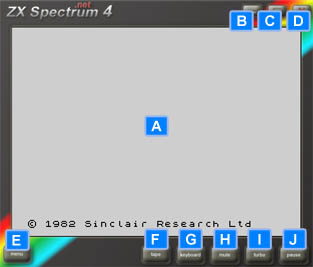
| A | Main TV screen | |
| B | Minimise the emulator | |
| C | Change TV Size (1x, 2x, 3x - In the Hardware Menu you can go Full Screen ) | |
| D | Close Emulator | |
| E | Show Pop-up Menu | |
| F | Show Tape Deck Window | |
| G | Show the rubber key ZX Spectrum keyboard | |
| H | Mute the Spectrum's sound | |
| I | Spectrum Emulation Turbo Mode on/off ( will run as fast as your system will allow ) | |
| J | Pause the Spectrum |
Using the navigation menu on the right please read the Help documentation before e-mailing questions on "HOW TO"
However if you are unable to find what you are looking for please use the contact page as there may be others with the same question and we can answer it here for future reference.
Thanks for reading, please if you can help out do so - Enjoy ZXSpectrum4.net Team.
FAQ
Help Navigation
| System Requirements |
| Loading a tape | |
| Saving a game | |
| Using a joystick |
| Frequently Asked Questions |
| Hardware | |
| Fast Loading | |
| Mouse | |
| Poke |
| Spectrum Keyboard Layout |
| TV Screen Layout |
| Tape Deck Layout |
Advanced User Tools
 Sound Lab - SL ZX4 RS-1
Sound Lab - SL ZX4 RS-1
 Tape Preservation & Restoration
Tape Preservation & Restoration
 Printer
Printer
 Network
Network
 Z80 Assembler
Z80 Assembler
 Debugger
Debugger
 Poke / Cheat / Trainer
Poke / Cheat / Trainer